Steps for Setting Up WIREWAX Sync™ with Brightcove
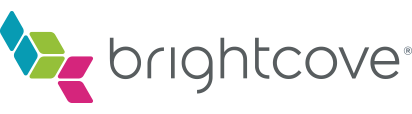
This only needs to be done ONCE per each WIREWAX account using WIREWAX Sync™.
1. Log in to studio.brightcove.com (make sure you have admin access in your BC account)#
- Click Admin dropdown button (top right)
- Select: API Authentication
- Click Register New Application button
- Enter Name: WIREWAX studio
- Enter Short Description: WIREWAX studio sync
- Select your Brightcove Account from Available Accounts column using >> to Selected Accounts column
- Tick all boxes under “Exposed Brightcove APIs”
- Save
2. Your Client Secret popup appears#
- Copy both Client ID and Client secret.
- Paste both in a note
- When you have both saved, hit “OK, I copied it.”
3. Go to BC home screen#
- Click Admin on the top left navigation
- Select “Account Information”
- Copy your account ID.
- Add this to your note.
4. Go to wirewax.app and sign in#
- On the top right panel, click the WIREWAX Sync icon.
- Switch to the Brightcove tab.
- Paste in your Brightcove account ID.
- Paste in your BC Client ID.
- Paste in BC Client Secret.
- Click Connect.
5. Adding the WIREWAX Plugin to your Player#
- Head to the home tab and click Players in your BC account
- Add a new Player or click a current player you’d like to add the WIREWAX Plugin to
- Click edit in the plugins section for this player
- Add to javascript field: http://edge-player.wirewax.com/ww4release/javascripts/wirewax-brightcove.js
6. Selecting videos to synchronize across accounts#
Note: WIREWAX Sync™ is two-way. Your existing WIREWAX videos can now be pushed to your Brightcove VideoCloud and your VideoCloud videos can be pulled into the WIREWAX Studio.
Pushing WIREWAX videos to Brightcove#
Now your accounts are connected you’ll see an opaque Brightcove logo at the bottom-right on the video cards of all your WIREWAX videos. Clicking this will push them to your Brightcove Account. When complete the Brightcove logo will change to the ‘synched’ state.
Your WIREWAX videos will now appear in ‘Media’ in your Brightcove VideoCloud. If not there immediately, check again in a few moments time while the data transfers.
Pulling Brightcove videos to WIREWAX#
- Once you’ve successfully connected your account, you will see a Sync option appear in the Studio’s sidebar menu
- Here you can see a list of unsynced videos from your Brightcove account
- Click the syncing icon on one of these cards to begin syncing to WIREWAX
- It takes a few moments to upload the video and run it through our encoding and vision processes
- You’ll be able to navigate back to the Videos section in WIREWAX to see your newly synced videos.
important
- Users must logout and log-in to their WIREWAX account to refresh Brightcove video list
- Accounts can only be unlinked by a WIREWAX representative
- Brightcove videos can’t be deleted in the WIREWAX Studio
- Brightcove accounts must have HTML5 renditions in the list of video sources (a default setting for all new accounts)
